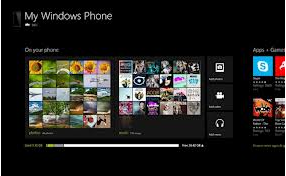How to Get your Blog Noticed?
This summary is not available. Please
click here to view the post.
Labels:
blogging,
Blogging How To,
seo
How To Operate Computer Through Run Commands
Run command box is a beautiful application provided by windows operating system. You can operate every applications of your computer with the help of run commands.
Hey, do you know you can operate computer even with the help of run commands. You need not have to click every time with the help of mouse to open your documents or folders, just type a command in run dialogue box and enjoy whatever you wish to open or play.
Just open the run command box with the help of ‘windows key + R’ and type commands to do work according to your wish.
The lists of commands which will help you to operate your windows 7 computer are as follows,
For performing functions related with admin:
- Add Hardware Wizard = hdwwiz.cpl
- Administrative Tools = control admintools
- Authorization Manager = azman.msc
- Certificate Manager = certmgr.msc
- Component Services = dcomcnfg
- Direct X Troubleshooter = dxdiag
- Display Languages = lpksetup
- File Signature Verification Tool = sigverif
- Group Policy Editor = gpedit.msc
- Iexpress Wizard = iexpress
- Iscsi Initiator = iscsicpl
- Local Security Settings = secpol.msc
- Microsoft Management Console = mmc
- Microsoft Support Diagnostic Tool = msdt
- ODBC Data Source Administrator = odbcad32
- People Near Me = p2phost
- Print management = printmanagement.msc
- Printer User Interface = printui
- Problems Steps Recorder = psr
- Registry Editor = regedit or regedt32
- Resoure Monitor = resmon
- Resultant Set of Policy = rsop.msc
- System Configuration Utility = msconfig
- SQL Server Client Configuration = cliconfg
- Task Manager = taskmgr
- TPM Security Hardware = TpmInit
- TPM Security Hardware = TpmInit
- Trusted Platform Module = tpm.msc
- Windows Firewall with Advanced Security = wf.msc
- Windows Malicious Removal Tool = mrt
- Windows Memory Diagnostic = MdSched
- Windows Remote Assistance = msra
- Windows Script Host Settings = wscript
- Windows Share Folder Creation Wizard = shrpubw
- Windows Standalong Update Manager = wusa
- Windows System Security Tool = syskey
- Windows Version = winver
For performing functions related with accessories:
- Calculator = calc
- Character Map = charmap
- Command Prompt = cmd
- Connect to a Network Projector = NetProj
- Connect to a Projector = displayswitch or Windows logo key + P
- Defragment User Interface = dfrgui
- Disk Cleanup Utility = cleanmgr
- Ditilizer Calibration Tool = tabcal
- Ease of Access Center = utilman or Windows logo key + U
- Internet Explorer = iexplore
- Internet Explorer (No Add-ons) = iexplore -extoff
- Internet Explorer (No Home) = iexplore about:blank
- Locks User Account = Windows logo Key + L
- Logs out of Windows = logoff
- Magnifier = magnify
- Microsoft Paint = mspaint.exe
- Narrator = Narrator
- Notepad = notepad
- On Screen Keyboard = osk
- Open Documents folder = documents
- Open Downloads folder = downloads
- Open Favorites folder = favorites
- Open Music folder = music
- Open Pictures folder = pictures
- Open Recent folder = recent
- Open Videos folder = videos
- Phone Dialer = dialer
- Presentation Settings = PresentationSettings
- Printer Migration = PrintBrmUi
- Private Character Editor = eudcedit
- Rating System = ticrf
- Remote Desktop Connection = mstsc
- Run = Windows logo key + R
- Snipping Tool = snippingtool
- Sound Recorder = soundrecorder
- Sticky Note = StikyNot
- Sync Center = mobsync
- System Information = msinfo32
- System Restore = rstrui
- Windows Easy Transfer = migwiz
- Windows Explorer = explorer or Windows logo key + E
- Windows Fax and Scan = wfs
- Windows Fax and Scan Cover Page Editor = fxscover
- Windows Image Acquisition = wiaacmgr
- Windows Media Player = wmplayer
- Windows Media Player DVD Player = dvdplay
- Windows Mobility Center (Only on Laptops) = mblctr or Windows logo key + X
- Windows PowerShell = powershell
- Windows PowerShell ISE = powershell_ise
- Wordpad = write
- XPS Viewer = xpsrchvw
For performing functions related with computer management:
- Computer Management = compmgmt.msc or CompMgmtLauncher
- Device Manager = devmgmt.msc
- Disk Management = diskmgmt.msc
- Event Viewer = eventvwr.msc
- Local Users and Groups = lusrmgr.msc
- Performance Monitor = perfmon.msc
- Services = services.msc
- Shared Folders/MMC = fsmgmt.msc
- Task Scheduler = control schedtasks
- Windows Management Infrastructure = wmimgmt.msc
For performing functions related with control panel:
- Action Center= wscui.cpl
- Autoplay = control.exe /name Microsoft.autoplay
- Backup and Restore = sdclt
- BDE Administrator = bdeadmin.cpl
- Cleartype Text Tuner = cttune
- Color Management = colorcpl
- Control Panel = control
- Create a System Repair disc = recdisc
- Credential Manager = control.exe /name Microsoft.CredentialManager
- Credential Manager Stored User Names and Passwords = credwiz
- Date and Time Properties = timedate.cpl
- Default Programs = control.exe /name Microsoft.DefaultPrograms
- Devices and Printers = control printers
- Devices and Printers Add a Device = DevicePairingWizard
- Display = dpiscaling
- Display Color Calibration = dccw
- Encryption File System = rekeywiz
- Folders Options = control folders
- Fonts = control fonts
- Getting Started = GettingStarted
- HomeGroup = control.exe /name Microsoft.HomeGroup
- Indexing Options = control.exe /name Microsoft.IndexingOptions
- Internet Properties = inetcpl.cpl
- Keyboard = control keyboard
- Location Notifications = LocationNotifications
- Location and Other Sensors = control.exe /name Microsoft.LocationandOtherSensors
- Mouse = control mouse or main.cpl
- Network and Sharing Center = control.exe /name Microsoft.NetworkandSharingCenter
- Network Connections = control netconnections or ncpa.cpl
- Notification Area Icons = control.exe /name Microsoft.NotificationAreaIcons
- Optional Features Manager = optionalfeatures or control appwiz.cpl,,2
- Parental Controls = control.exe /name Microsoft.ParentalControls
- Performance Information = control.exe /name Microsoft.PerformanceInformationandTools
- Personalization = control desktop
- Phone and Modem Options = telephon.cpl
- Power Configuration = powercfg.cpl
- Programs and Features = appwiz.cpl or control appwiz.cpl
- Recovery = control.exe /name Microsoft.Recovery
- Regional and Language = intl.cpl
- RemoteApp = control.exe /name Microsoft.RemoteAppandDesktopConnections
- Set Program Access and Computer Defaults = control appwiz.cpl,,3 or ComputerDefaults
- Screen Resolution = desk.cpl
- Sound = mmsys.cpl
- SP Advanced Tab = SystemPropertiesAdvanced
- SP ComputerName Tab = SystemPropertiesComputerName
- SP Data Execution Prevention = SystemPropertiesDataExecutionPrevention
- SP Hardware Tab = SystemPropertiesHardware
- SP Performance = SystemPropertiesPerformance
- SP Protection Tab = SystemPropertiesProtection
- SP Remote Tab = SystemPropertiesRemote
- System Properties = sysdm.cpl or Windows logo key + Pause/Break
- Taskbar and Start Menu = control.exe /name Microsoft.TaskbarandStartMenu
- Troubleshooting = control.exe /name Microsoft.Troubleshooting
- User Accounts = control.exe /name Microsoft.UserAccounts
- User Account Control Settings = UserAccountControlSettings
- User Accounts Windows 2000/domain version = netplwiz or control userpasswords2
- Volume Mixer = sndvol
- Windows Activation = slui
- Windows Activation Phone Numbers = slui 4
- Windows Anytime Upgrade = WindowsAnytimeUpgradeui
- Windows Anytime Upgrade Results = WindowsAnytimeUpgradeResults
- Windows CardSpace = control.exe /name Microsoft.cardspace
- Windows Color and Appearance = control color
- Windows Firewall = firewall.cpl
- WindowsSideshow = control.exe /name Microsoft.WindowsSideshow
- Windows Update App Manager = wuapp
For any technical support, you can visit website www.impcsupport.com, it provides online technical support, windows maintenance tools and so on.
How to Recover Erased Files from Computer Hard Drive
There is a recovery tool you can use: WiseRecovery
WiseRecovery is the best recovery software that can help you recover erased photos, video files, music, emails and other multimedia files from your computer hard drive, SD card and other storage media. It works very efficiently and can do a good job in recovering lost files of all kinds. After recovery, WiseRecovery will take you to the destination folder where the recovered files are stored. WiseRecovery has a simple working system. You don’t need to be a professor of computer, and just in a few minutes you will get the erased files back.
Note: This Software is Paid Version, You need to pay to recover files.
Features Of WiseRecovery:
- WiseRecovery supports all common file formats, including Image, Video, Music, Document, Emails and Archives. You can recover every kind of files due to any reason.
- WiseRecovery supports all situations of file lost, such as accident deletion, formatting, device corruption, etc.
- Support all digital devices, such as hard disk, SD card, memory stick, raid, and other multimedia device.
- Support all file systems, FAT, Windows exFAT, Linux, RAID.
- WiseRecovery can fix all the error messages given by all the digital devices.
The steps you need to follow to recover erased files with WiseRecovery:
1.) Run WiseRecovery software, and click on Start scan.
2.) Choose the drive to start scanning.
3.) Now, the scanning process will commence. After scanning, list of file types will be displayed in the left pane.
4.) Click each file type to view files in it. You will see thumbnails when you click on the file type.
5.) You can either recover all or selected files by clicking the Recovery button.
That's it.
How To Manage Hard Disk Drive On Your Computer?
Disk Management is a very easy task but most of the people don't pay enough attention to organize their data on the computer which leads to mess. As a consequence of mismanagement speed of computer is declined and the performance of computer is degraded by an effective margin. It is seen that people store several copy of same data on different drive due to which their hard drive partition brimmed with garbage. So it is always advised to organize the content present on hard drive as it enhances the performance and speed of computer. You can use different computer maintenance tools made available by the some of the well renowned companies. For beginners and children disk management task is a very difficult task and sometime their silly mistakes can lead to serious damage. In this article I will let you know about the procedure by which you can manage your hard drive. I have collected information from many websites and forums for you so that you eschew silly mistakes.
You have to make the following changes to create a partition on your computer:
- Click on the Start button and make a right click on the My computer option available in the Start menu.
- From the context menu you have to select Manage, this action will open a Disk Management on your computer screen.
- You can also use alternative method for opening Disk Management. Click on the Start button and in the Start Search box type "dskmgmt.msc" without quotes and press Enter Key form the keyboard, this action will open a Computer Management on your computer screen.
- In the left pane of Computer Management window select Disk Management. In the bottom of window make a right click on the unallocated space and select New simple volume option from the context menu.
- This action will open a "New Simple Volume Wizard" and then click on the Next button.
- Now enter the size of partition to be created in MBs and assign the letter which you want to assign to new partition. Then click on the Next button.
If you want to shrink a existing disk then follow the steps mentioned below as:
- In the Disk management window make a right click on the specific drive of which you want to reduce the drive size.
- Select Shrink Volume form the context menu then Shrink Volume Wizard will appear on your screen which will contain information regarding the total allocated size & available shrink size.
- In the text box enter the amount of space you want to shrink in MBs within the specified limit and then press Shrink button.
If you want to extend the size of existing partition then follow the steps mentioned below as:
- In the Disk management window make a right click on the specific drive of which you want to extend the drive size.
- Select the Extend size Volume form the context menu then Extend Volume Wizard will appear on your screen which will contain information regarding the total allocated size & available size to extend.
- In the text box enter the amount of space you want to extend in MBs within the specified limit as the selected dive is not dynamic or the volume being extended is a boot or system volume.
- Then make a click on the Next button and click on the "Finish" button to complete the wizard.
If you want to format the existing partition then follow the steps mentioned below as:
- In the Disk management window make a right click on the specific drive which you want to format.
- Select Format from the context menu, select file system whether "NTFS" or "FAT32" according to you choice.
- Fill the Checkbox present in the bottom half of the window to enable Quick format and to apply Encryption & Decryption feature.
- Click on the Next button and Select Finish to complete the wizard.
So by following the above mentioned steps you can easily manage your computer and can do computer repair by your self. But some of the issues like registry management are very fragile and few wrong deeds can shut your computer, so in my opinion you should leave them for professionals. You can also tools like registry cleaner, windows maintenance tools for enhancing the speed and performance of computer.
Renew the old: Steps to Sync Older Program with Windows 8
Windows 7 was released back in 2009 and it has been doing its pants well in the market. And many companies to make their customers happy had developed software that had the capacity to sync with the lucrative Windows 7. But then Microsoft thought, it has been long time that we haven’t shown any big changes in the market, and then it introduced its Windows 8. But, what will happen of the software that was designed to run on a specific version of Windows. And this definitely means that it means a big-bad time for them.
But probably this article may bring you good news! In case your old programs just says “Not Allowed” when you try to run it on Windows 8, you still may have a chance left for you as there is a secret option of Compatibility mode. Growing deeper, this mode tricks programs into thinking that they're running under their favourite older version of Windows, letting them run in comfort.
And when your old program has problems in showing them on Windows 8, you may simply follow these steps and it may probably help you to come out of the messy situation.
Note: The Windows 8 Compatibility Mode works only for programs written for Windows Vista or later Windows versions. That won’t help programs written for Windows XP or earlier Windows versions.
But even after the whole ruffle-shuffle process your program still doesn’t be friends with you; probably you need to upgrade it to a newer version.
But probably this article may bring you good news! In case your old programs just says “Not Allowed” when you try to run it on Windows 8, you still may have a chance left for you as there is a secret option of Compatibility mode. Growing deeper, this mode tricks programs into thinking that they're running under their favourite older version of Windows, letting them run in comfort.
And when your old program has problems in showing them on Windows 8, you may simply follow these steps and it may probably help you to come out of the messy situation.
Note: The Windows 8 Compatibility Mode works only for programs written for Windows Vista or later Windows versions. That won’t help programs written for Windows XP or earlier Windows versions.
- To start the process you first need to right-click the program's icon and then choose Properties.
- After a moment when you can clearly see the Properties dialog box appears, simply click the Compatibility tab.
- After that go to the Run Compatibility Troubleshooter button and hit it.
- At this the system uses its own and complex process and asks Windows 8 to try and guess what version of Windows your program needs, and then it applies the changes. If the program begins working, you're through. Congratulations!
- In case the program still fumbles with your newly adopted Windows 8 then you can go back to Step 2. There simply go in the Compatibility Mode section, select the Run This Program in Compatibility Mode for check box and select the program's desired Windows version from the drop-down list.
- Also do check the program’s box or its manual to know which version is it compatible with. Click OK and then try running your program again to see whether it works better.
But even after the whole ruffle-shuffle process your program still doesn’t be friends with you; probably you need to upgrade it to a newer version.
Author Bio:
Authored by Amyclaus. For more hardware issues find mytechgurus or by follow Plus 1 @ Google+
Labels:
Computer Tips,
tips
Free Online Pdf, Word, Excel, PPT, Html Converters
Here is a collection of some sites, Through which you can convert all of your text documents to variable formats such as Pdf, Word, Excel, PPT, Html, etc... Check them out :)
1). pdf Convertor:
It's a Free Online PDF Creator that can print PDF's from over 300 document formats and you don't need to install any new software on your computer. It's a quick-solution tool, very handy for anyone in a hurry. Just enter your mail id and receive the converted files via mail.
2). Zamzar:
Upload your documents and receive converted files via email. It Convert Ms Word (doc,docx) to pdf , html, odp, pcx, png, ps or swf. Ms Excel(xls,xlsx) to pdf,rtf,csv,doc,html,mdb,ods or xml. MS Powerpoint (ppt,pptx) to pdf,html,pcx,ps,odp,png or sxf. Convert PDF to doc,html.odt,pcx,png,ps,rtf,txt and many more...
3). K2pdf:
Web based PDF online conversion service with extra features like encyption, adding owner password, user password and few more extra securites. Converts MS Word,Excel,Powerpoint,MDI (Micorsoft Document Image format),PS and Images formats to Pdf.
4). Neeviapdf:
Another Useful online service with encryption and security features. Convert Word processing , spread sheet, presentation, graphic and more formats to PDF, Image, PS, Image formats.
5). Pdfonline:
Convert word (docx), Excel(xls), Powerpoint(ppt,pps),Ms publisher(pub), text, html, JPG, PNG, TIFF, WMF, EMF, GIF to Pdf documents.(2MB limit).
6). PrimoOnline:
Convert Ms Office and other formats To Pdf. For file types check here!
7). Doc2pdf:
convert unlimited documents instantly in the web browser. Convert MicroSoft Word to Pdf or Open Document Text(odt). Excel to Open Document Spread sheet (ods)or pdf. Power point to pdf,macromedia flash(swf) or Open document Presentation(odp).
8). Fastpdf:
Convert Microsoft Word document(.doc) or Rich Text Document (.rtf) TO Portable Document Format(.pdf) and it should be 24 pages of less
9). Expresspdf:
Convert webpages,Microsoft Word Documents,Excel To Pdf.
10). htmltopdf:
Converts Html,Php or any other type of URL to pdf.Instant conversion ..no email submission required.
11). PDF-o-matic:
You can convert unlimited documents in the web browser. Convert any Url to Pdf
12). Html2pdf:
You can convert unlimited documents instantly. Convert blog posts,web pages or any Url to pdf.
13). Issuu:
Convert your documents to online magazines so that you can post anywhere on the web or share instantly with your friends.
14). Koolwire:
It is a pdf email conversion service where you can email documents and receive converted docments in your inbox.
15). Adobe Online Conversion Tools:
Converts text and html documents to PDF
16). Youconvertit:
Convert documents,online videos and send files to email addresses
17). freepdfconvert:
Limited services for a non member but still does the job. It Convert PDF to Word(doc), Excel(xls), Rich text Document(rtf). It also Extract images from Pdf documents into .jpg,.png formats.
It Convert MS Office,open office ,Images,Web pages,Blog posts,Vector Graphic format files ,html To pdf,bmp,png,jpg formats.
Find out many more useful information here: kun izzul
Labels:
Online Tips,
tips
Increase Visitors on Your Blog Using Social Networking
Now with the increase of internet worldwide, power of blogging is also increasing rapidly. Everyday many blogs of same genre are being launched which is creating difficult for bloggers to bring users to their blogs. Bloggers has to make efforts to bring users to their blogs to make it popular. Social Networking has become very popular now and everyone is available on one or other social networking website like Facebook, twitter, LinkedIn or Google plus.
The "Facebook" is one of the best way to promote the blog and bring fans or friends to your blog. In order to increase the blog page in search result or attract more users, one has to work on Facebook's algorithm known as EdgeRank. It has been proven by scientists that visual stimulation is more active in humans than reading something. By posting images and videos on Facebook page help in increasing the EdgeRank because users or followers will see the images or videos more interestingly and tend to comment or like. If more users visits your blog's Facebook page and comment or like your page so it will help to increase the EdgeRank similarly to Google page rank which depends on traffic. But the blogger should not forget the reason he/she has came to Facebook and don't focus on the content of the blog posts. The blogger should always remember that he/she is not Facebook marketer and thus not spend whole time on Facebook.
The question is how to bring users from Facebook to the blog, so just add link to your blog in the about section of your facebook page. The reader might be thinking, it is obvious and blogger will do it, but I have seen hundreds of pages where bloggers or website owners have not done it. Now, how to make it popular among your friends, share your page link on your Facebook profile and share your blog posts on your Facebook page. It will surely help bloggers to bring users on their blogs.
Twitter is also very helpful to bring users back to your blogs. It is very simple also, you just need to first figure out the peoples to whom the blogger is targeting. Just start follow those peoples and start sharing your blog post on Twitter. If blogger is using WordPress than blogger can install twitter plugin which will automatically tweet the blog post on twitter.
I hope, this will help many new bloggers or those who don't use Social Networking to promote their blogs to gain users for their blogs.
Author Bio:
I am Maria Watson a counsellor and working with assignmenthelpworld.com. I try my best to help students identifying the right career goal and interest.
Labels:
blogging,
Blogging Tips
When Is It Time To Switch From Shared To VPS?
But before we go on to the question, what is the difference between the two? Shared hosting refers to the type of hosting where you share a server with multiple clients, allocating only a portion to you and your site, while VPS, or virtual private servers, is you getting a share of ownership on a server, you do share but you’re responsible for all its management, as in shared hosting, maintenance of the server is up to the hosting provider.
It’s advisable to start off your website on a shared hosting plan. When you’re starting, you won’t need too much resources to begin with. Think about it like renting a small office to put up your business. You only need a room to put up your stuff and establish your brand name. In a website, you only need a small space in the Internet to establish your online presence.
Nonetheless, of course, in the long run, there’s this option to expand when the need arises. And that’s the same case with the upgrade from a shared hosting to VPS hosting plan. At some point in your course, you will have to decide whether to switch or not. But again, the question is when.
Compare your website to a business. Say you have your own little office. For some time, you were able to accommodate all visitors to your office without them feeling uncomfortable. But once your business becomes the talk of the town and people come and go, you sure would feel the need to find a bigger place. Same goes with hosting. Once you constantly reach your bandwidth limit for months and you still know you’ll be experiencing the same (or even more), then it’s time to switch on a VPS plan.
Of course, top that up with earnings. Stable earnings mean that you’re quite starting to have a solid foundation already. So say you’re reaching $200 monthly on your site, then you could think about switching to a VPS plan.
Lastly, think about your future plans. Again, in a physical office, you might want to build a solid group within your customers. So you may do promotions, plan parties, and other activities. Can your office accommodate that? Similar thing with the hosting plan. If you’re planning further activities to engage with your site’s fan base, do contests and other stuff, you may need to see if your current hosting can accommodate that. If not, then it’s a green light to go to VPS hosting.
Other factors you may wanna think about are the slow loading times and frequent errors caused by the server. It might mean that your current plan can’t handle it. If you also share downloadable items online, then you might upgrade to VPS.
So, have you made a choice? I would love to hear your feedback on this matter!
Author Bio:
This article was written by Garen Arnold who runs one of the biggest web hosting review sites on the net. He is on a mission to provide the most value on the topic of creating a website and helping people make good business decisions online.
Completely Uninstalling Softwares with Best Program
Absolute Uninstaller:
Absolute Uninstaller is more powerful than Standard Add/Remove Program which often can't remove Windows software completely. Absolute Uninstaller is a lightning fast, well desniged and extremely easy to use. It wipes off all the junk files completely in seconds and offers a more user-friendly way to remove unneeded applications for improving your computer efficiency. One of the most interesting features in Absolute Uninstaller is the Batch Uninstall feature.
Absolute Uninstaller supports batch uninstall to remove multiple software from your system with a single click. While most uninstaller utilities allow you to select more than one programs to remove at a time. When you launch the uninstall process, all uninstaller utilities are executed at the same time, and this leads to errors in most cases. But with Absolute Uninstaller, the programs you have selected are uninstalled one by one, reducing the chances to get errors. If you still got an error that Absolute Uninstaller allows you to make backups for certain programs.
MyUninstaller:
MyUninstaller is also an alternative uninstaller tool to the standard Add/Remove application of Windows operating system. It displays the list of all installed programs, and allows you to remove an application, delete an uninstall entry, and save the list of all installed programs into a text file or HTML file.
MyUninstaller also provides additional information for most installed software that the standard Add/Remove application doesn't display: product name, version, company, uninstall string, installation folder and more.
Revo Uninstaller:
Revo Uninstaller lists the installed programs and components for you. With a choice of views, the information on program components is available: program properties, registry entries and links to manufacturer's website. You can find installed applications just by typing the first few letters of their name by the "Search" option. Revo Uninstaller scans for leftovers with more advanced algorithms that are so precise, fast and very effective in search for leftovers of Windows Services.
Final Thoughts:
Absolute Uninstaller, MyUninstaller and Revo Uninstaller are the best programs that can completely uninstall Windows software. They are similar to standard Windows Add/Remove program but more powerful. The standard Add/Remove program can't uninstall software totally which often leaves broken registry keys, unnecessary files on the hard disk. The more junk files your computer has, the slower it runs. With Absolute Uninstaller, MyUninstaller or Revo Uninstaller wipping off all the junk files clearly in seconds, your computer can work more efficiently.
How To Fix Problems In Windows 7
Microsoft's Windows 7's knack for running without problems is a testament to it's stability. Even Though it has a good reputation, problems do occur. Solving common Win7 problems requires Some basic troubleshooting, but most of these problems have relatively easy solutions that can Get you back to your regular computing activities in no time.
The screen is black when you start Win7:
Solution: This panic inducing problem is often attributed to minor problems with your graphics Card or the cable that connects it to the monitor. First, check that your monitor is plugged into A power socket and that the monitor cable (either Video Graphics Array (VGA) or Digital Visual Interface (DVI)) is firmly connected to both the monitor and your computer's graphics Port. If the monitor flickers when moving the cable, there might be a problem with the cable Itself, so try a replacement cable if you have one.
Another possibility is that your graphics card's drivers need to be updated (this is particularly Likely if you just installed Win7 and are booting into the operating system for the first time). Restart your computer and press the ‘F8' key during the boot process. When the ‘Advanced Boot Options' screen appears, use the arrow keys to highlight ‘Enable Low Resolution Video (640x480)', press ‘Enter', and wait for Win7 to start. When it does, visit your graphics Card manufacturer's Web site and download the latest drivers for your card. Install the drivers And restart Win7. If your computer has integrated graphics instead of a discrete graphics Card, use ‘Windows Update' (click ‘Start', click ‘All Programs', and click ‘Windows Update') to obtain the most recent drivers.
When upgrading from Vista, the Win7 installation process stops at 62%:
Solution: Win7 can hang at various points during the installation process for different reasons, But one problem occurs more often than others. If your installation stops at precisely 62%, it's Likely because a service has stopped responding. To fix the problem, restart your computer And let it roll back to Vista. Once you're back in Vista, click ‘START', right click ‘COMPUTER' And click ‘PROPERTIES', Select ‘Advanced System Settings on the left menu. Choose the ‘Advanced' tab, click ‘Environment Variables', and click the ‘New' button under ‘System Variables'.
Next, type ‘MIG_UPGRADE_IGNORE_PLUGINS' in the ‘Variable Name' field, type ‘IphlpsvcMigPlugin.dll' in the ‘Varible Value' field, and then click ‘OK'. Click ‘OK' to close the ‘Environment Variables box, click ‘OK' to close the ‘System Properties' box, and then shut down your computer. Repeat the Win7 upgrade process.
You're unable to join a homegroup:
Solution: Win7 has eased the home networking process through its use of homegroups, which Help automate network creation. However, if you're unable to join a homegroup on your Network, first make sure that a homegroup actually exists. If the homegroup was created On another computer, check to make sure the homegroup has been created on that computer And that it is turned on. After verifying that the homegroup does exist, check that you're Connected to the network by clicking the Network icon in your Taskbar. If you're not, click ‘Start'. Open the ‘Control Panel', click ‘Network' and ‘Internet', and open the ‘Network and Sharing Center'. Click ‘Connect To A Network' and follow the instructions to connect to your Local network.
If you're still unable to connect to the homegroup, make sure your network location is set to ‘Home' by opening the ‘Network And Sharing Center', clicking ‘Public Network' (or ‘Work Network'), and then clicking ‘Home Network'. You can also check to see if ‘Network Discovery' is turned off, which would prevent you from accessing the home network. In the Left panel of the ‘Network And Sharing Center', click ‘Change Advanced Sharing Settings', Click the ‘Down' arrow button to expand the ‘Home Or Work' profile, and select the ‘Turn On Network Discovery' radio button. Click ‘Save Changes' when finished.
If you're still having problems, make sure the required homegroup-related services are Running. Click ‘Start', open the ‘Control Panel', select ‘System And Security', select ‘Administrative Tools', and double click ‘Services' (You may be prompted for an Admin password here, so make sure you have it handy before trying this step). Scroll to the ‘Homegroup Provider' service under the ‘Name' column and make sure "Started" appears under the ‘Status' column. If it doesn't, double click the ‘Homegroup Provider' entry, click the ‘Start' button, and click 'OK'. Repeat this process for the ‘Peer Networking Grouping' service.
Windows is unable to install important updates:
Solution: In most cases, the Win7 update process is seamless as it downloads and installs Important updates in the background. However, the OS occasionally encounters problems With the update process and cannot install certain updates. If this happens, try manually Updating by clicking ‘Start', clicking ‘All Programs', and clicking ‘Windows Update'. In the left pane, click ‘Check For Updates', and then click ‘Install Updates' after Windows Finds the important update (or updates) it was previously unable to install. Note that some Updates require you to accept the Microsoft Software License Terms, so be sure to Accept the terms to ensure a successful update installation.
Some updates can require a hefty amount of hard drive capacity, so Windows might have Problems if your primary hard drive is running low on space. If you have 500MB or less Of drive space left, run ‘Disk Cleanup' in the ‘Search' box, and press ‘Enter'. Select Your primary drive (usually C:) in the dropdown menu and click ‘OK'. Follow the Instructions to delete unnecessary files.
Win7 returns a message that access is denied when you try to open a file or folder:
Solution: If Windows prevents you from opening a file or folder, check that you have Permission to open it. ‘Right click' the file or folder, click ‘Properties', choose the ‘Security' tab, and click ‘Users' under ‘Group Or User Names'. Under ‘Permissions', you'll see the permissions for ‘Users' (as opposed to Administrators) for that particular file or folder. If ‘Read' and/or ‘Write' are not selected under ‘Allow', you'll need to log in with an administrator account to access the file or folder or have the administrator of that computer change the permissions for the file or folder. If you have an admin account, you can choose to change the permissions yourself for your user account. To do so, choose ‘Users', click ‘Edit' on the ‘Security' tab, click to select the appropriate permissions, and click ‘OK'.
Win7 prevents you from logging in to your computer because your user account Is locked out:
Solution: If someone tries to log in to your account too many times when using an Invalid password, Win7 will lock the account. Assuming you have a separate admin Account (and it is highly recommended that you do for security purposes), you can Log in to Windows using that administrator account and unlock the user account.
Click ‘Start', type ‘lusrmgr.msc' in the ‘Search' box, and press ‘Enter' to launch The ‘Local Users And Groups' utility. Click to select the ‘Users' entry in the left pane, And double click the locked account in the right pane. On the ‘General' tab, click To deselect ‘Account Is Locked Out', click ‘OK', close the ‘Local Users And Group' utility, and log out of Windows . Log back in using the user account.
Win7 does not start after being in Sleep Mode:
Solution: Microsoft's latest OS includes a wealth of power saving options, but they Don't always work as designed, especially when the OS is paired with certain Motherboards. If Win7 refuses to start after being in Sleep Mode, you can tweak The power options to prevent Win7 from sleeping. Reboot your computer and Open the ‘Control Panel', select ‘System And Security', open ‘Power Options'. Next to your selected ‘Power Plan' (for example, Balanced), click ‘Change Plan Settings', select ‘Never' in the drop down menu beside ‘Put The Computer To Sleep', and then click ‘Change Advanced Power Settings'. Click to expand the ‘Sleep' entry, click to expand the ‘Allow Hybrid Sleep' entry, click ‘On', and change the setting in the drop down menu to ‘Off'. Click ‘OK'.
If you want your computer to go to sleep after a certain period, this solution will Serve only as a work around. Because this problem is often related to outdated Motherboard software, check your motherboard manufacturer's Web site for A BIOS (Basic Input/Output) update.
You're unable to print from a printer connected to your homegroup:
Solution: First, check that the printer is plugged in and turned on. Next, make Sure that the person who connected the printer to the homegroup didn't change The sharing settings, because if the printer is no longer shared, you won't have Access to it through the homegroup. If the printer is active and being shared Through the homegroup, try printing directly to the printer from the computer To which it is connected. If the printer doesn't print from the host computer, You'll need to troubleshoot the printer connection instead of the homegroup Issue. If none of these steps work, try rebooting both the host computer and Your computer. You can also try leaving the homegroup and rejoining.
You cannot open or copy files from the Web:
Solution: Win7 is serious about security because plenty of threats exist on the Internet. Traditionally, Microsoft has been the lowest flying fruit for crackers And cybercriminals. When Win7 security controls are set too strictly, they Can prevent you from accessing files on the Web. To fix this problem, click ‘Start', type ‘Internet Options' in the ‘Search' box, and press ‘Enter'. Choose the ‘Security' tab, select the ‘Internet' zone, and move the slider under ‘Security Level For This Zone' to a lower level. For example, if the slider is set to ‘High', move it to ‘Medium High'. Click ‘OK when finished.
If you're still having problems opening or copying Web files after changing this Level, move the security slider to a lower level. If this problem is occurring Only with a particular site, return to the ‘Security' tab in the ‘Internet Properties' dialog box and click the ‘Trusted Sites' zone. Next, click the ‘Sites' Button , copy the site's URL to the ‘Add This Website To The Zone' field, Click ‘Add', click ‘Close', and click ‘OK'.
More Win7 problems:
Solution: Microsoft Fix It (support.microsoft.com/fixit) provides a wide range of Automated wizards that run diagnostics on your computer to find and solve issues. So if your experiencing system slow down, they have helpful wizards available.
With Windows 8, comes a new web browser- Internet Explorer 10
What’sNew in Internet Explorer 10:
Two aspect of the same browser where one renders touch screen experience and the other renderstraditional desktop experience. The homescreen though is same for both. Other than its complete transformation to touch, IE10 supports multi-column, multi-grid and a multi-flexible box layout.
By default, IE10 keeps you on the traditional browsing experience (to follow links), in which you go on your web browser, run a search and then click on the link to visit the page. Now in Internet Explorer 10, you can change this default setting, switch to a built-in Lockstep (on Windows 8), and enjoy the Metro Style applications.
You can decide the settings of the tiles that open in your Internet Explorer 10 browser. These settings can be applied on Start screen as well as individual sites, which are pinned on your start page.
Enhanced Protect Mode is new in Internet Explorer 10, which extends the normal protected mode of your web browser. This mode prevents attackers from modifying settings and installing any malicious or unwanted software into your browser. Additionally, this mode adds further restriction on accessing personal information by restricting locations that houses your personal information. This section is accessible only if you permit.
IE 10 also restricts access to any valuable information on a corporate network resource by restriction internet tab processes to access user’s domain credentials, by not allowing internet tab processes to operate as a local web server and by restricting internet tab processes to make any connections to intranet servers.
Author Bio:
Authored by Amyclaus.Need Remote Assistance- Mytechgurus. Get affordable technical support for resolving technical issues with computers and for computer repair.Online services and free Guaranteed Remote Computer Repair is here mytechgurusinc.
Labels:
Computer Tips,
tips