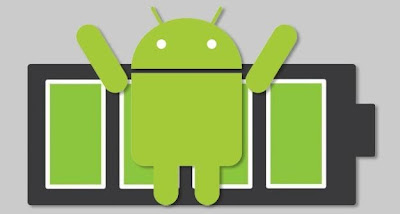Most buyers consider the net profit made by the website annually plus some percentage higher than this amount. Suppose, for example, a website’s annual net profit amounts to $100,000.00 a buyer may multiply this amount with 1.5 and give an offer of $150,000.00 as the buying price for the entire website.
For a client, determining the value of his or her website is a difficult task.Here are some of the bases when pricing them:
There are several indicators that the right time has come for you to dispose your site and gain profit from the sale.
First, when the economy is healthy and buyers are offering good prices, it is probably time for you to sell your website. The economy fluctuates and you might regret it when it starts going down again, and along with its downward spiral goes the price offered for websites. You can wait for the price to go up but this might take months or years, when your site is not as attractive as it is today.
Second, you may consider it the right time to sell your website when you have just received a very good offer. This is an opportunity that is difficult to take for granted. Opportunity knocks only once so, grab it. You might not have that kind of offer anymore in your entire career as a website owner and internet businessman.
Third, you are in the period of your life when you want to relax and have fun for a while. You could have worked for so many years already and you think you need an important holiday. You are already tired of spending time and money on your websites. Well, it is time to sell your site and enjoy the profit from the sales.
Fourth, one reason why you must sell your site is the fact that you are interested in doing something else. You might want an office job, go abroad or have an offline business. It will be a punishment for you to run a site and perform tasks that you hate so, follow your mind’s direction. Sell that site and do something new.
Fifth, it is time for you to sell a website when you notice that your income from it is falling down. Sell your website before the situation becomes worse and before your website becomes worthless. You will have difficulty making it perform as it used to do before.
Sixth, you need to move fast. Some of you would not sell your website because you are still waiting for a better offer but what if the dream will not come. What could happen is that you will be saddled with a website that has little worth or value.
Seventh, there is a threat in your niche. For instance, you are selling health products. Then, there are several products that are similar with what you sell that are cheaper yet, better than what you have. You will have reason to foresee losing your customers over to the sites that promote the new product. This could be the time to seriously consider selling your website.
Success in selling a website is mostly dependent on timing. Offer it for sale when you think everything is on your favors and you will surely get a good price for it.
For a client, determining the value of his or her website is a difficult task.Here are some of the bases when pricing them:
- Sales and Profit numbers and trends.
- Traffic numbers and trends.
- Age of the business.
- Domain name value.
- Industry sector trends and outlook.
- Business growth potential.
- Proprietary or non-proprietary products.
- Unique content.
- Inventory count (if applicable).
- Advertising methods and costs.
- Personnel expertise needed to operate the business.
- Seller financing.
- Non-compete terms.
When you should sell your website?
To many website owners, their site is like their brainchild. To others, owning a website is a dream come true. Many owners would be hesitant to sell their website for sentimental reasons, but business is business and you bought that site before in order to gain profit. So, when is the right time to have your website listed for sale in a website brokerage like the BizBroker24?There are several indicators that the right time has come for you to dispose your site and gain profit from the sale.
First, when the economy is healthy and buyers are offering good prices, it is probably time for you to sell your website. The economy fluctuates and you might regret it when it starts going down again, and along with its downward spiral goes the price offered for websites. You can wait for the price to go up but this might take months or years, when your site is not as attractive as it is today.
Second, you may consider it the right time to sell your website when you have just received a very good offer. This is an opportunity that is difficult to take for granted. Opportunity knocks only once so, grab it. You might not have that kind of offer anymore in your entire career as a website owner and internet businessman.
Third, you are in the period of your life when you want to relax and have fun for a while. You could have worked for so many years already and you think you need an important holiday. You are already tired of spending time and money on your websites. Well, it is time to sell your site and enjoy the profit from the sales.
Fourth, one reason why you must sell your site is the fact that you are interested in doing something else. You might want an office job, go abroad or have an offline business. It will be a punishment for you to run a site and perform tasks that you hate so, follow your mind’s direction. Sell that site and do something new.
Fifth, it is time for you to sell a website when you notice that your income from it is falling down. Sell your website before the situation becomes worse and before your website becomes worthless. You will have difficulty making it perform as it used to do before.
Sixth, you need to move fast. Some of you would not sell your website because you are still waiting for a better offer but what if the dream will not come. What could happen is that you will be saddled with a website that has little worth or value.
Seventh, there is a threat in your niche. For instance, you are selling health products. Then, there are several products that are similar with what you sell that are cheaper yet, better than what you have. You will have reason to foresee losing your customers over to the sites that promote the new product. This could be the time to seriously consider selling your website.
Success in selling a website is mostly dependent on timing. Offer it for sale when you think everything is on your favors and you will surely get a good price for it.
.jpg)